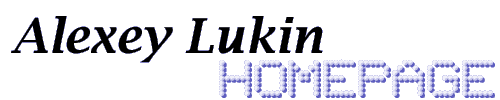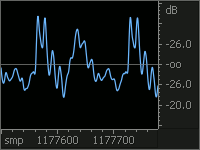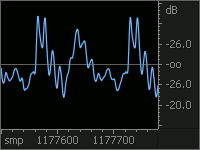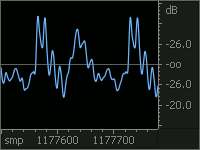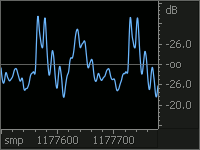Last updated on Nov. 26, 2016 |
|
|||||
| Main page
PngDeflate |
PNG DeflateWhenever you are writing a scientific paper, making slides for a presentation, or creating a web-page, — two image formats are used most often: JPEG and PNG. JPEG is typically used to compress photos and it is a lossy compression, which means that lome quality loss is happening to the image. On the other hand, PNG is more useful for compressing graphics — charts, screenshots, formulas, diagrams — and it is a lossless compression, which means that your image is not distorted at all. Not all the programs that save PNG files (PNG compressors) are created equal. Some of them are fast, while others take a bit more time for a stronger compression.
Download PNG Deflate 1.9 (command-line app, 250 Kb)
PNG Deflate is a PNG optimizer program which can take your PNG files and compress them to achieve a smaller file size (still without distortion). It can also work as a PNG compressor to convert your BMP files in a PNG format. Use PNG Deflate every time you are embedding images into an electronic document, and your document size will nicely go down, while image quality will go up! No more scientific papers with blurred and artifacting graphics!
DESCRIPTION PngDeflate recompresses PNG files to a smaller size (or BMP files to PNG). This operation is lossless to image data (transparency is preserved too), however metadata and image properties (like copyright info) will be stripped. Optional conversion to a 256-color palette is available using -256 argument. Transparency is not supported with 16-bit color depth.
INSTALLATION PngDeflate does not require installation, this is a command-line utility. However, if the program does not run, you may need to install this free Microsoft package: Microsoft Visual C++ 2015 Update 3 Redistributable Package.
USAGE Here are some examples of using PngDeflate: pngdeflate.exe input.bmp pngdeflate.exe input.png pngdeflate.exe input.bmp output.png pngdeflate.exe input.png output.png -256 pngdeflate.exe *.png
|